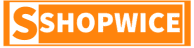I wanted to write a post about how to delete or deactivate your Instagram account permanently, so I did my research. I finally found the answers to how to permanently delete or deactivate your Instagram account. The good news is, that I’m sharing with you every detail of my answers to both questions. I have carefully laid out the guide into 2 sections, so you just have to go for either or both of how to delete or deactivate your Instagram account.
Before we set the ball rolling, I want you to know a few of the many facts about Instagram. Instagram is one of the subsidiaries of the Facebook company and it is the 4th most used social media with users of 1.386 billion worldwide. Many people use it to post/watch videos & pictures whiles others use it as a business tool to communicate with their customers and grow their business. Like any other person, there may be some times that you will have to go off Instagram because you feel it’s not the right social media platform for you. Whatever reason you’ve got, I’ve got the guide to help you go off the grid.
Understanding The Difference Between Permanently Delete or Deactivate Your Instagram Account.
When you deactivate your Instagram account, your Instagram account becomes temporarily inactive. You can reactivate it at any time without any hassle. On the other way, choosing to delete your Instagram account means you go off the platform forever. You permanently remove your account from Instagram, and this cannot be undone.
Temporarily Disable or Deactivate Instagram Account
To temporarily deactivate your Instagram account on iPhone/Andriod, you need to follow the laid-below guide. Actually, at the time of writing this post, there was no way you can disable your Instagram account on your phone using the Instagram app. However, you can deactivate your IG Account using the web app and here is how to do it.
How to Temporarily Disable/Deactivate Your Instagram Account on iPhone/Andriod
Open Instagram.com on a mobile web browser
Log in with your username password.
Click on “Edit Profile” which is next to the profile picture & username.
Scroll down to the bottom & tap on the temporal deactivate my account link.
Select a reason from the drop-down options to answer why you’re deactivating your account temporarily.
Enter your password
Now click on the temporal deactivate my account button to finish the process.
Hurrayyyyy! your account has been disabled temporarily.




How to Deactivate Your Instagram Account on Desktop
To temporarily disable or deactivate your Instagram account on a desktop, follow the steps below.
- Open Instagram.com on your desktop,
- Click on the account icon and select Profile from the drop-down menu
- Click on Edit Profile
- Scroll to the bottom of the page the click on the temporarily disable account button
- Select an option from the drop-down box to answer why you want to disable your account.
- Re-enter your password to confirm account ownership
- Now, click on the temporarily disable the account to successfully deactivate your Instagram account.
What happens when you deactivate Your Instagram account?
These will happen after you have temporarily deactivated your Instagram account.
- Your account will be hidden from the public. Other Instagram users won’t see your account hence, they will not be able to follow, view, comment, like, or get into contact with your page. — including other accounts’ lists of followers. In other words, people won’t be able to unfollow you while your account is hidden because they won’t be able to find you or see your account.
- You will not be able to see other users on Instagram as well. Your account will be restricted.
- You do not lose followers, pictures, videos, like & or comments when your account is temporarily disabled.
- Your account remains hidden until you reactivate it.
Delete Instagram Account
If you have at this point tried disabling your Instagram account( or just deleting the app from your iPhone or Andriod phone), but need to take a more substantial course of action, doing as such is quite simple. Know that deleting your account is a permanent and irreversible decision. You will need your working login credentials, that’s, username and password to help you successfully delete your Instagram account.
Steps to permanently delete Instagram account on Desktop
One thing to note is, that after deletion, you will lose all the posts, comments, photos, videos, followers & all your assets on Instagram. After your account has been deleted, you can sign up again with the same username if only it hasn’t been taken by another Instagram user.
Before you delete your account, you can download your pictures and videos if you wish to do so. Read about temporary disabling your Instagram account if you would like to use it again. Now, here are the steps;
- Log in to your Instagram account with your password & username on a web browser and go to the account deletion page.
- Select a reason to answer the question of why you want to delete your Instagram account. Once you have selected an option from the drop-down menu, you will be asked to re-enter your password. Do so and click on the delete [username] button to permanently delete your account.
- Instagram will permanently delete your accounts after 30 days of request.
Permanently Delete Instagram Account on iPhone/Andriod
Step to follow;
- Open Safari/Google Chrome browser on your iPhone or Android Phone.
- Go to Instagram’s Delete Your Account page.
- If you’re not logged in, follow the prompt to log in to your account with your accurate credentials.
- Select an option to answer why you are deleting your account.
- Re-enter your password.
- Press Permanently Delete My Account.
FAQ
What happens after my Instagram Account is Deleted?
You will lose access to your account and its content. You cannot recover it. It is an irreversible action.
How many times can I disable my Instagram account?
Instagram will allow you to deactivate your account once per week. This means you can disable your Instagram account 4 times a week and 52 times a year.
How long can I deactivate my Instagram account?
You can disable your Instagram account as long as you want. There is no time limit inactiveness of your account.
Conclusion
Now that you know how to delete or deactivate your Instagram account, why wait any longer? Go ahead and deactivate your Instagram account. Always come back to Shopwice for more information like you have read.